Copper
Install Copper integration
The Copper integration can be found here. Please install it in your environments before proceeding with the steps below.
Connecting a Copper account
Click on
Connect Account
Type in a value for the Tenant ID. This can be any ID of your choosing. And then click on
Get connection link
A new link will be generated. Clicking on the link will open a new tab with the list of integrations. You can share this link with your customers too and they will be able to connect their Copper account.

Select Copper
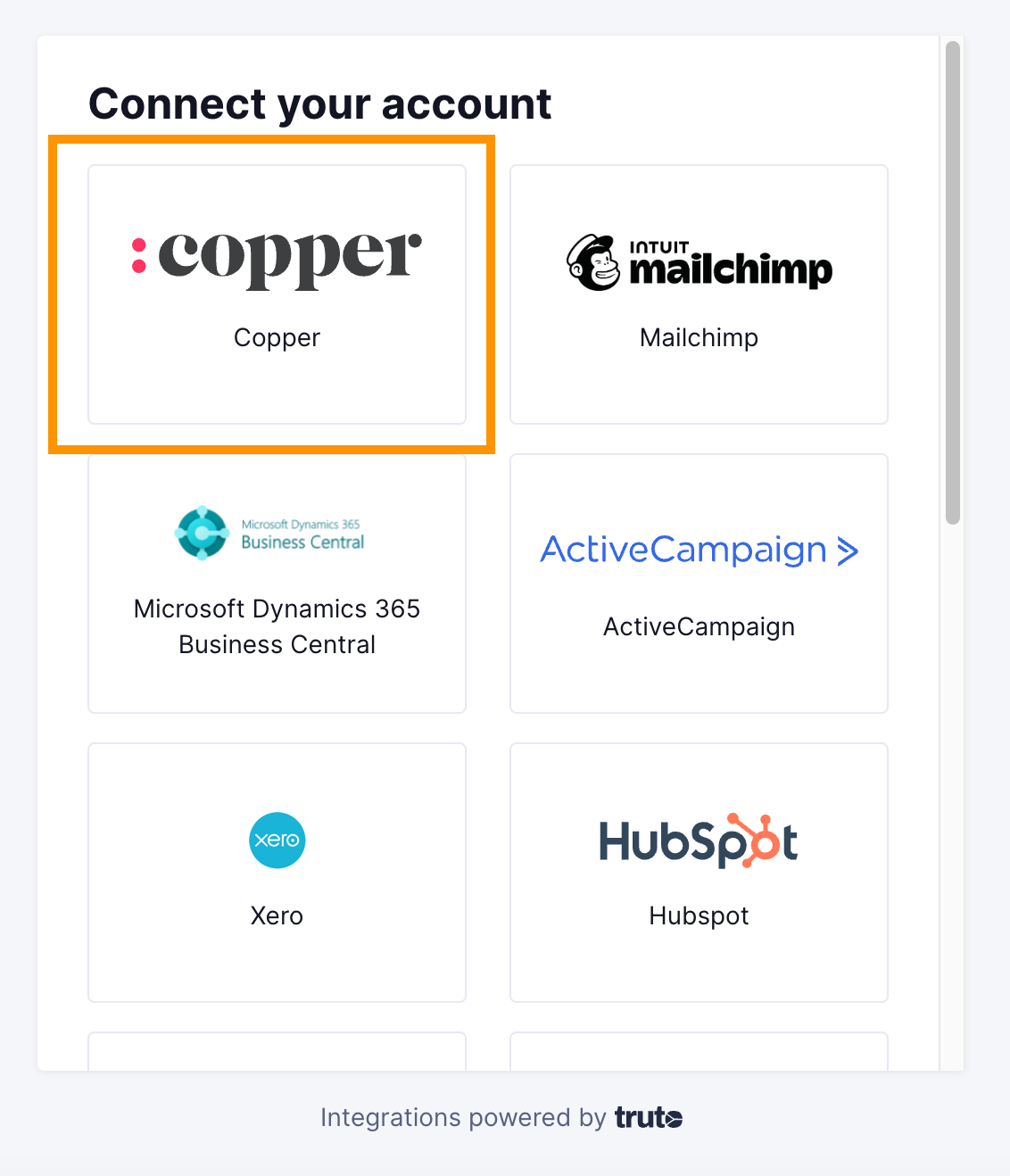
Finding your API Key
You'll now be prompted to add the API Key and email. To generate an API Key, go to your Copper account. Click on Settings > Integrations > API Keys > Generate API Key. Copy/paste the API Key in the relevant field and fill in your email. Click Connect
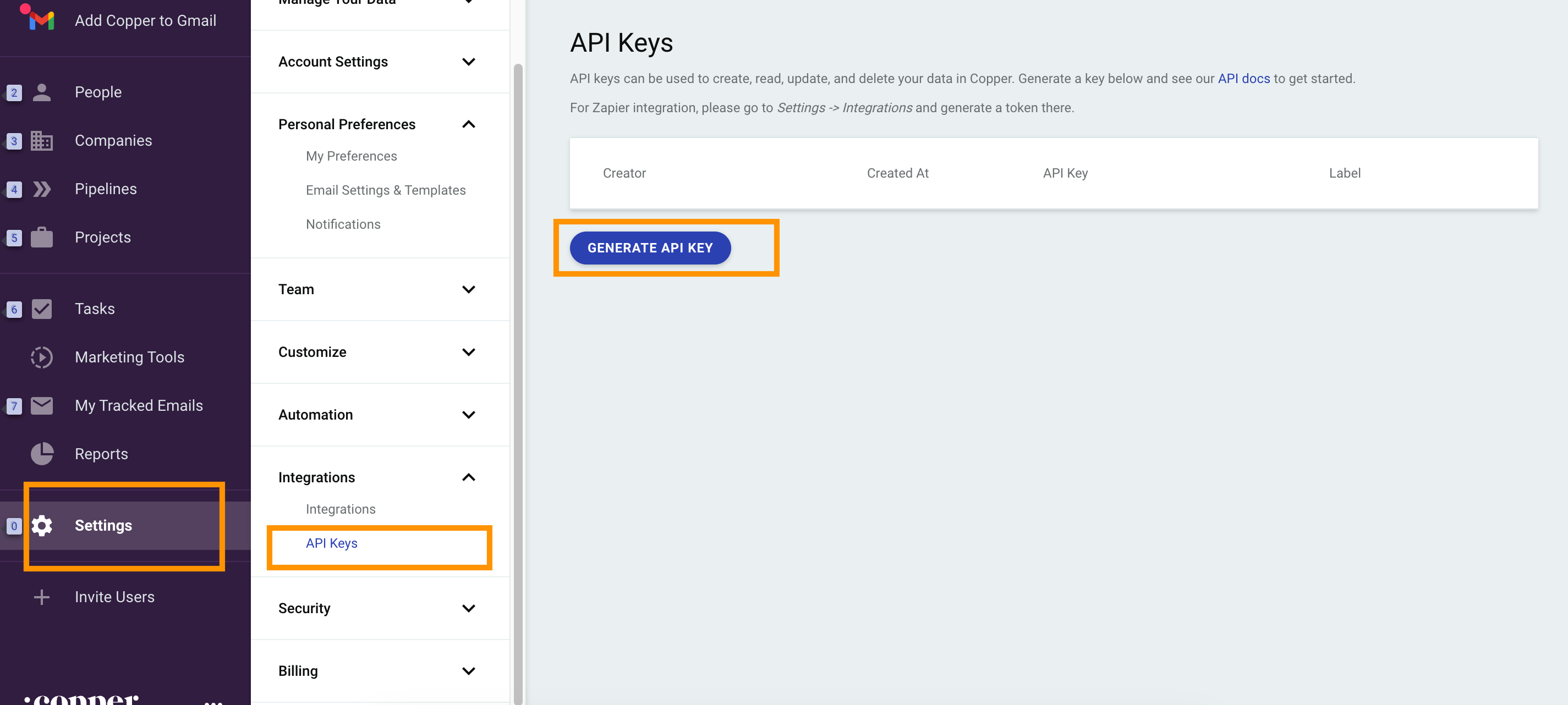
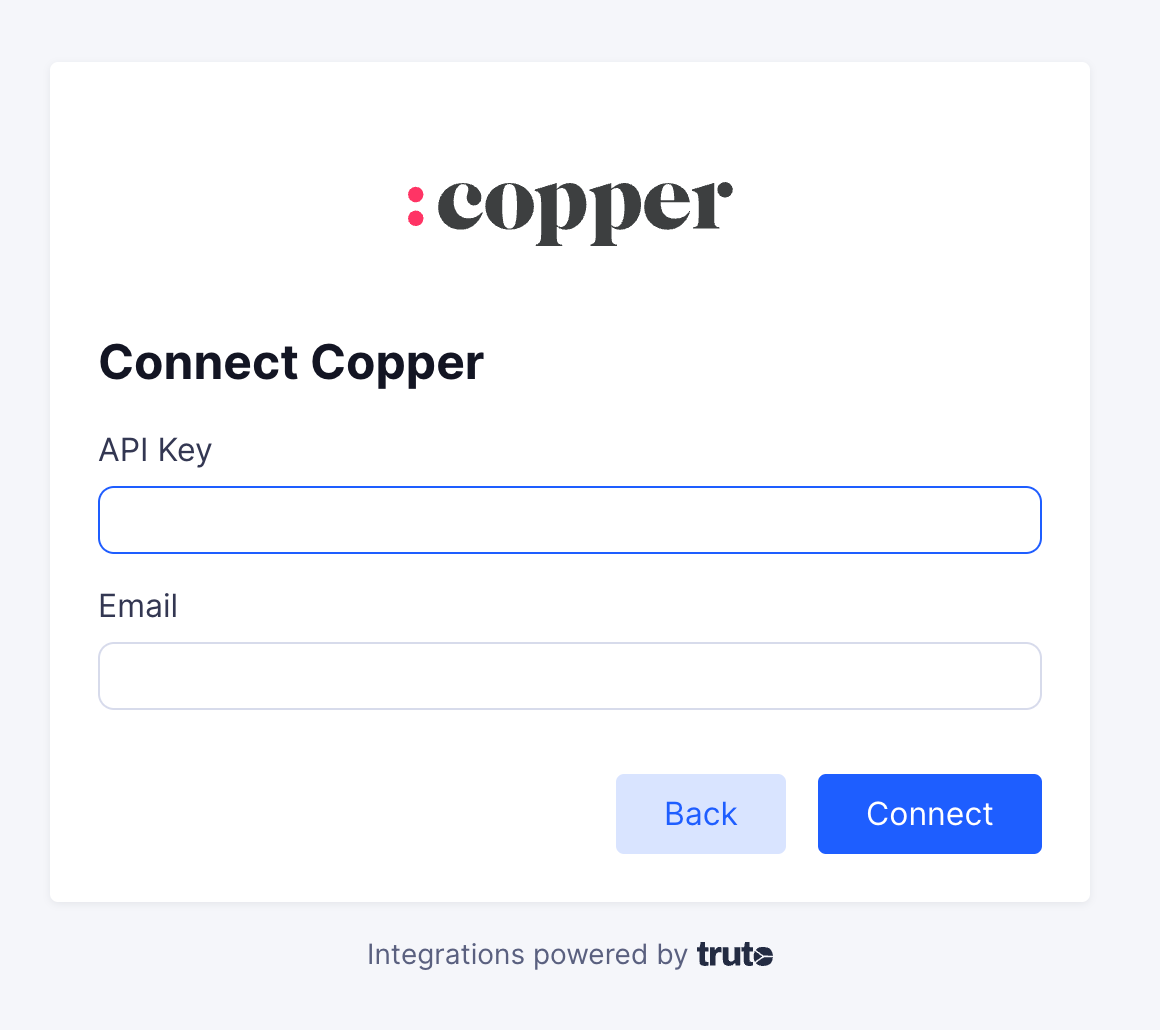
Voila! You should now see a connection successful message. You can now close this tab.
Go to your Truto account and you should see the new integration under Integrated Accounts. Click on the Account ID to change or edit the integration to suit your needs.

