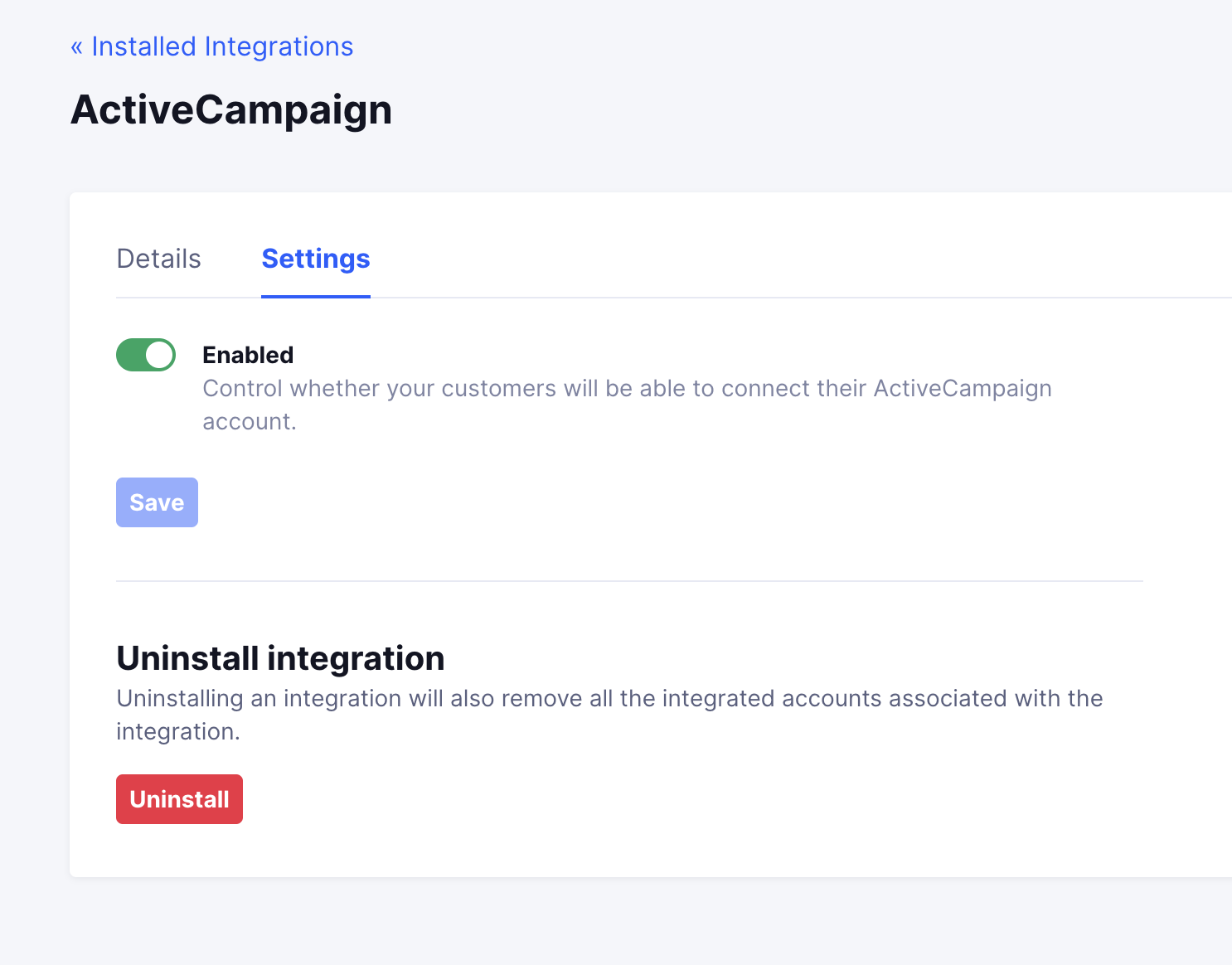ActiveCampaign
Install ActiveCampaign integration
The ActiveCampaign integration can be found here. Please install it in your environments before proceeding with the steps below.
Connecting an ActiveCampaign account
- Click on
Connect Account
- Type in a value for the Tenant ID. This can be an ID of your choosing. And then click on
Get connection link
- A new link will be generated. Clicking on the link will open a new tab with the list of integrations. You can share this link with your customers too and they will be able to connect their ActiveCampaign account.

- Select ActiveCampaign
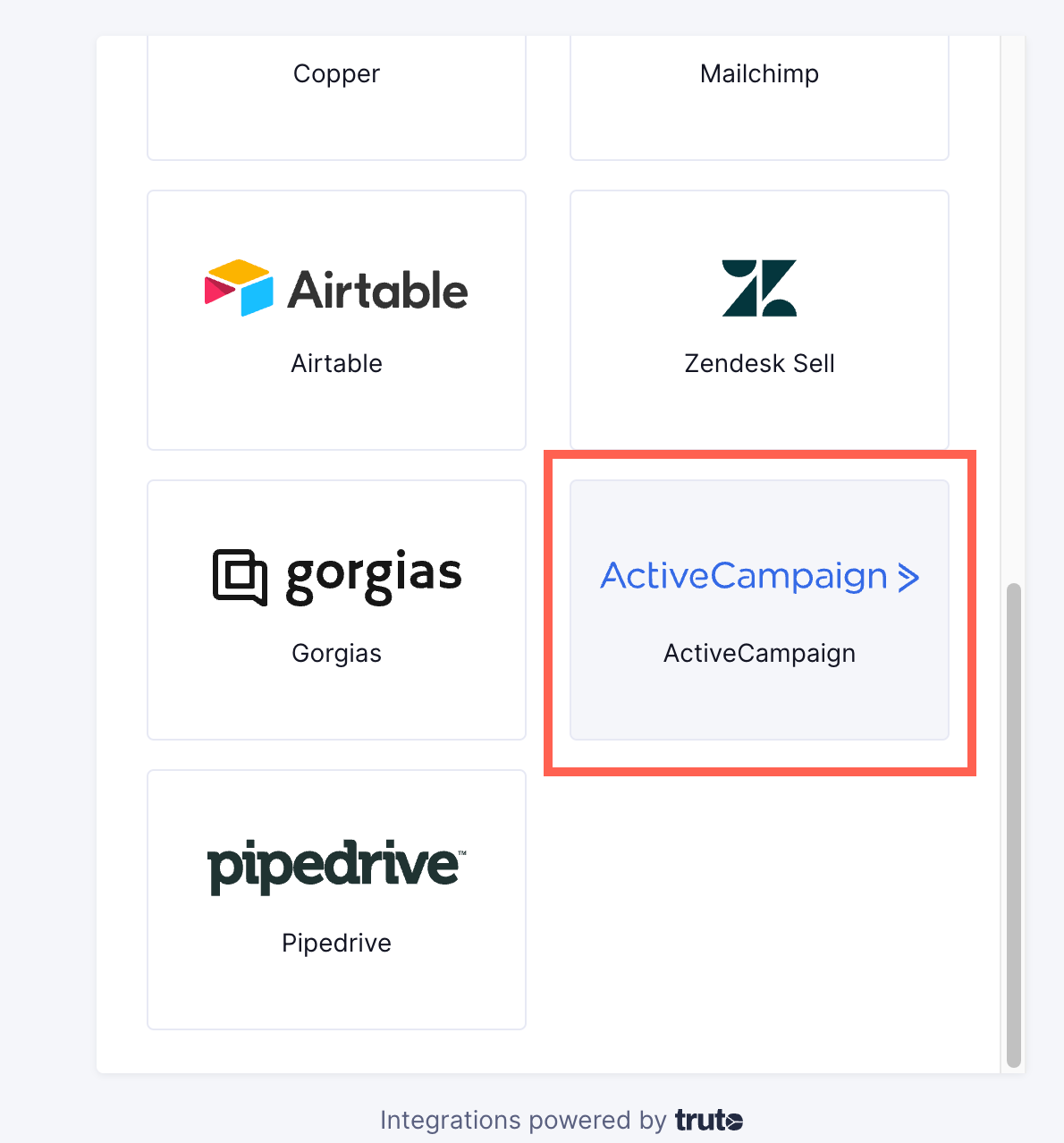
Finding your Base URL and API Key
You'll now be prompted to add the Base URL and API Key. To find the Base URL and API Key, go to your ActiveCampaign account. Click on Settings > Developer. Copy the API Url and API Key and paste them into the relevant fields in Truto and click Connect
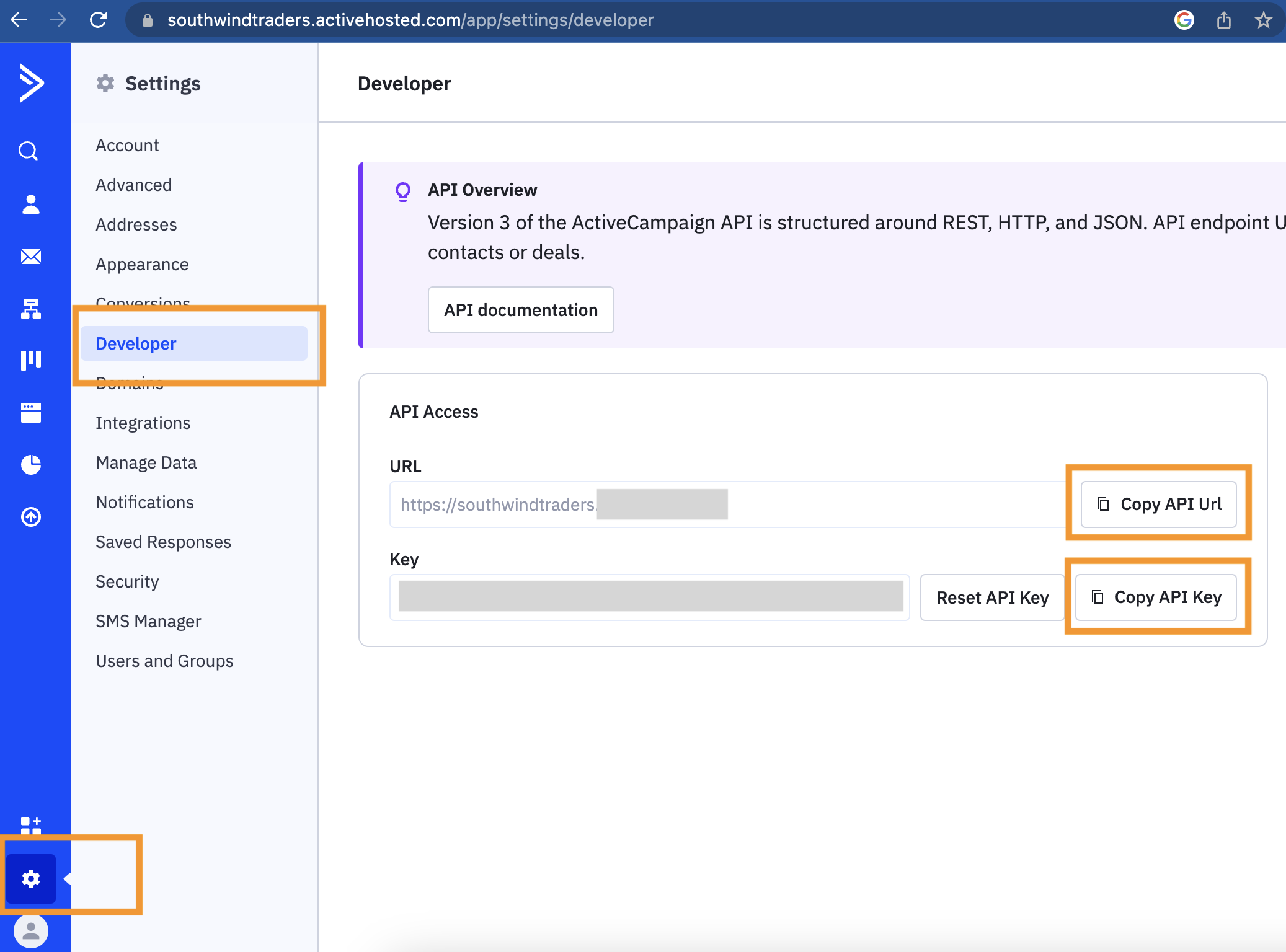
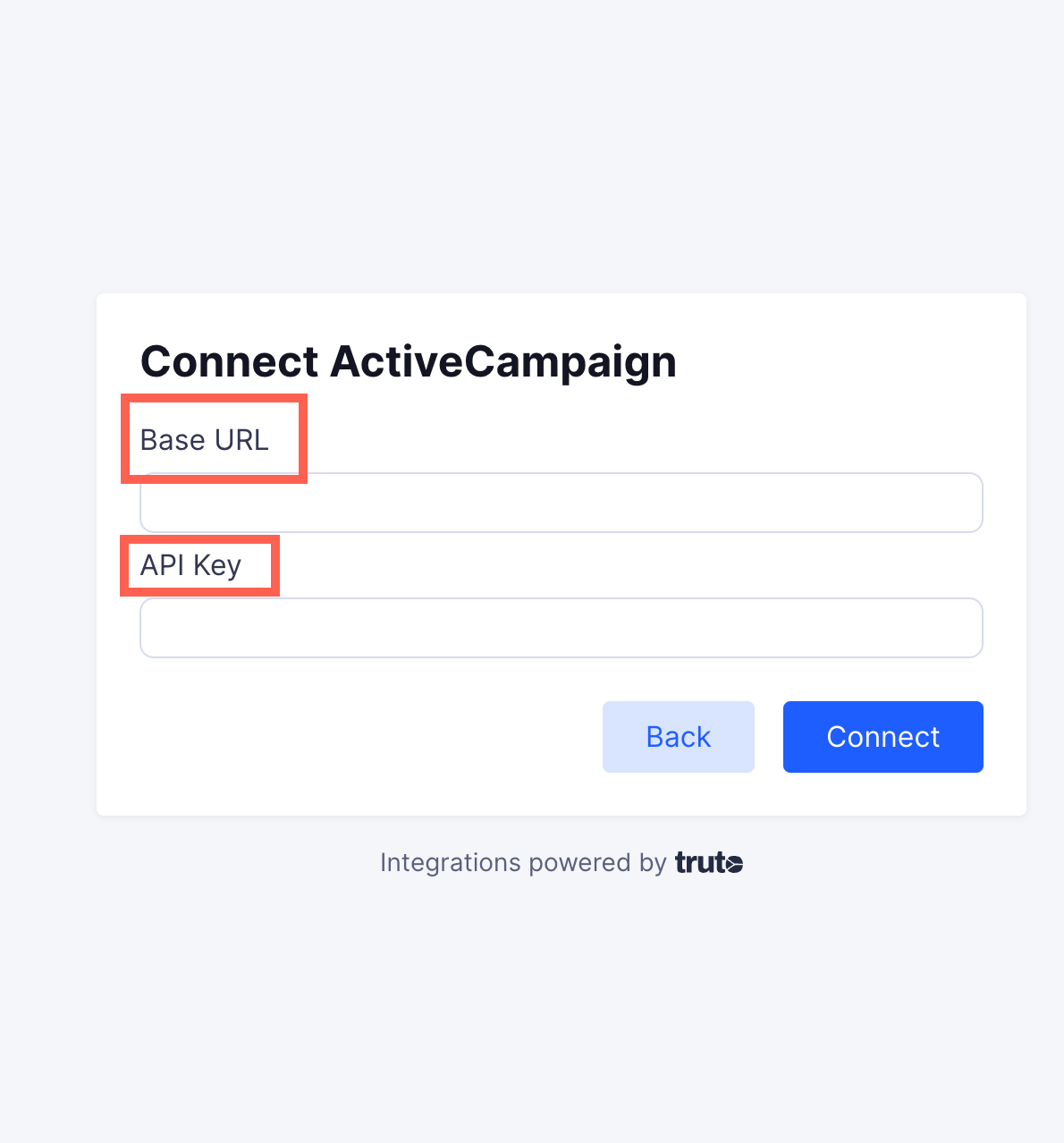
- Voila! You should now see a connection successful message. You can now close this tab.
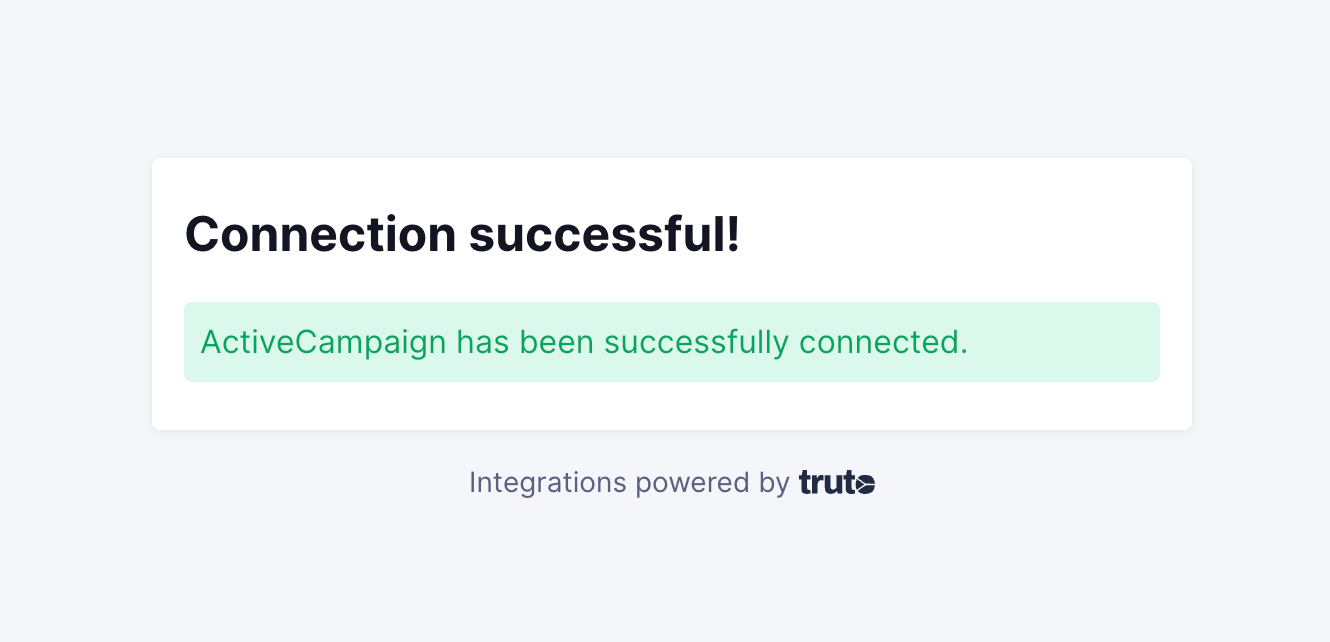
- Go to your Truto account and you should see the integration under Integrated Accounts. Click on the Account ID to change or edit the integration to suit your needs.
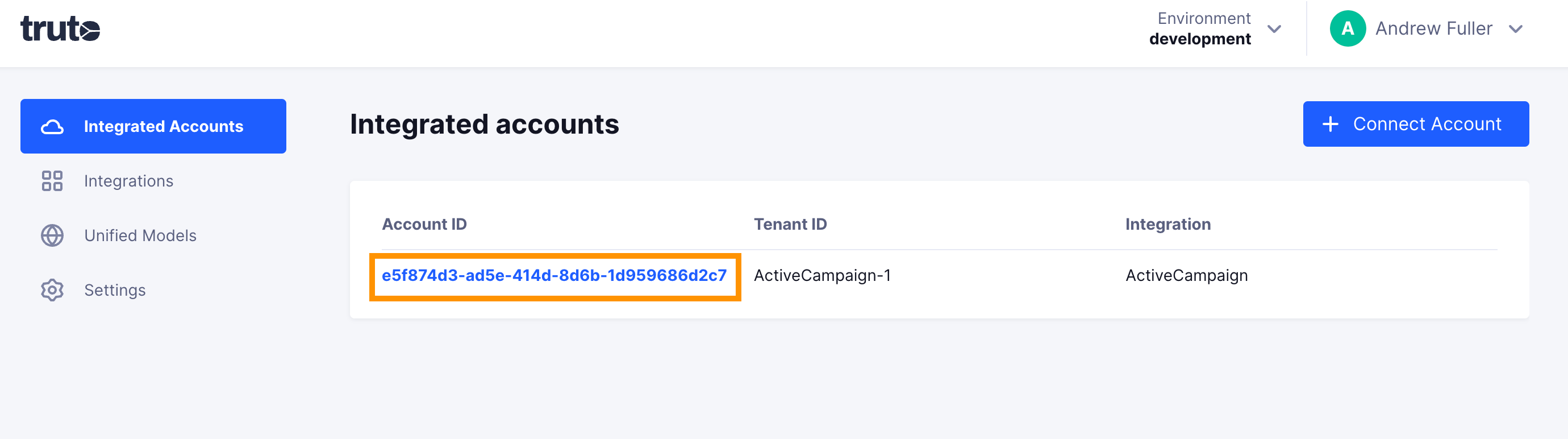
Uninstalling the ActiveCampaign integration
To uninstall the ActiveCampaign integration from your Truto account, select the ActiveCampaign integration from the Integrations tab.
Click on the Settings tab in ActiveCampaign Integration page
And then click on Uninstall. Uninstalling the integration will also remove all the ActiveCampaign integrated accounts from your Truto account.